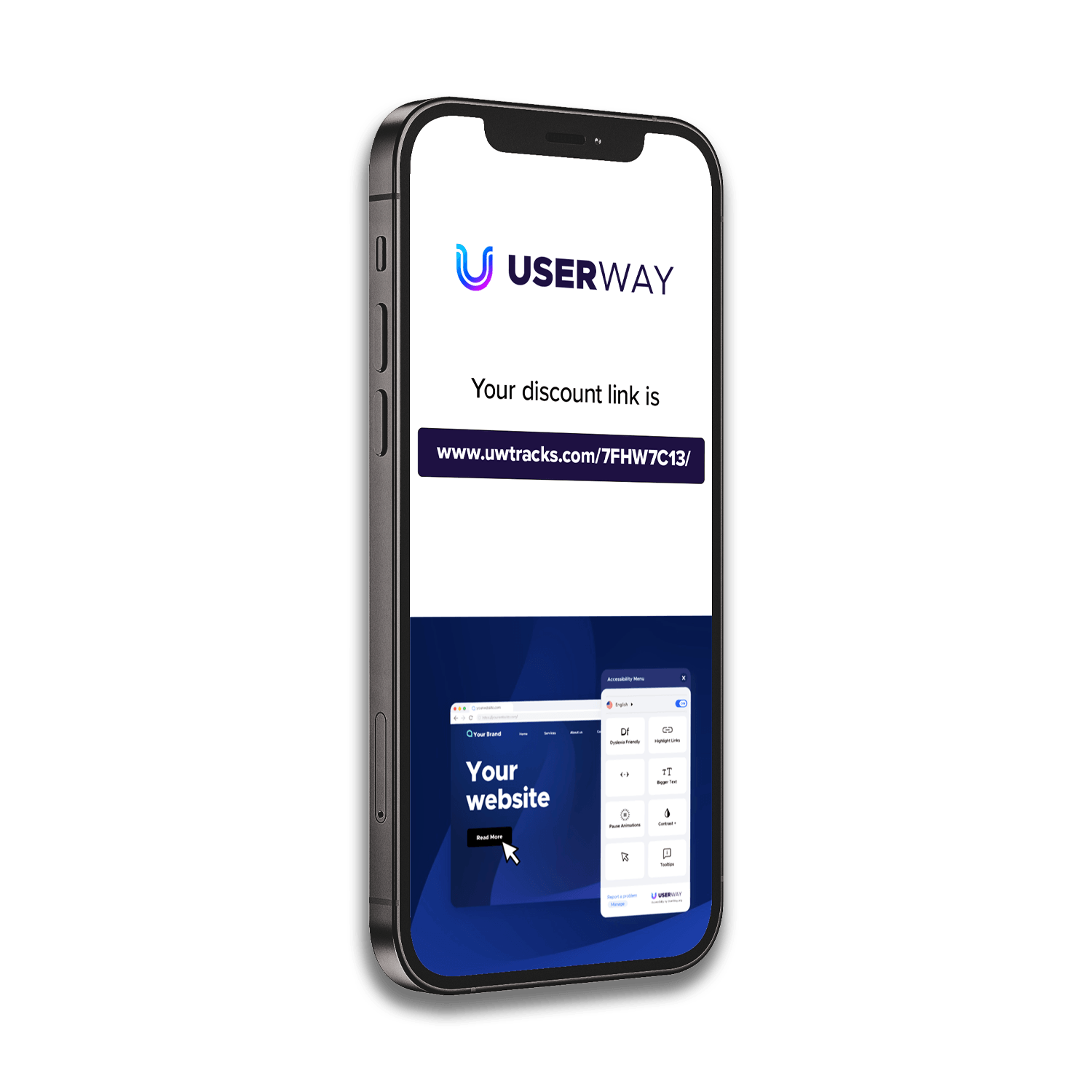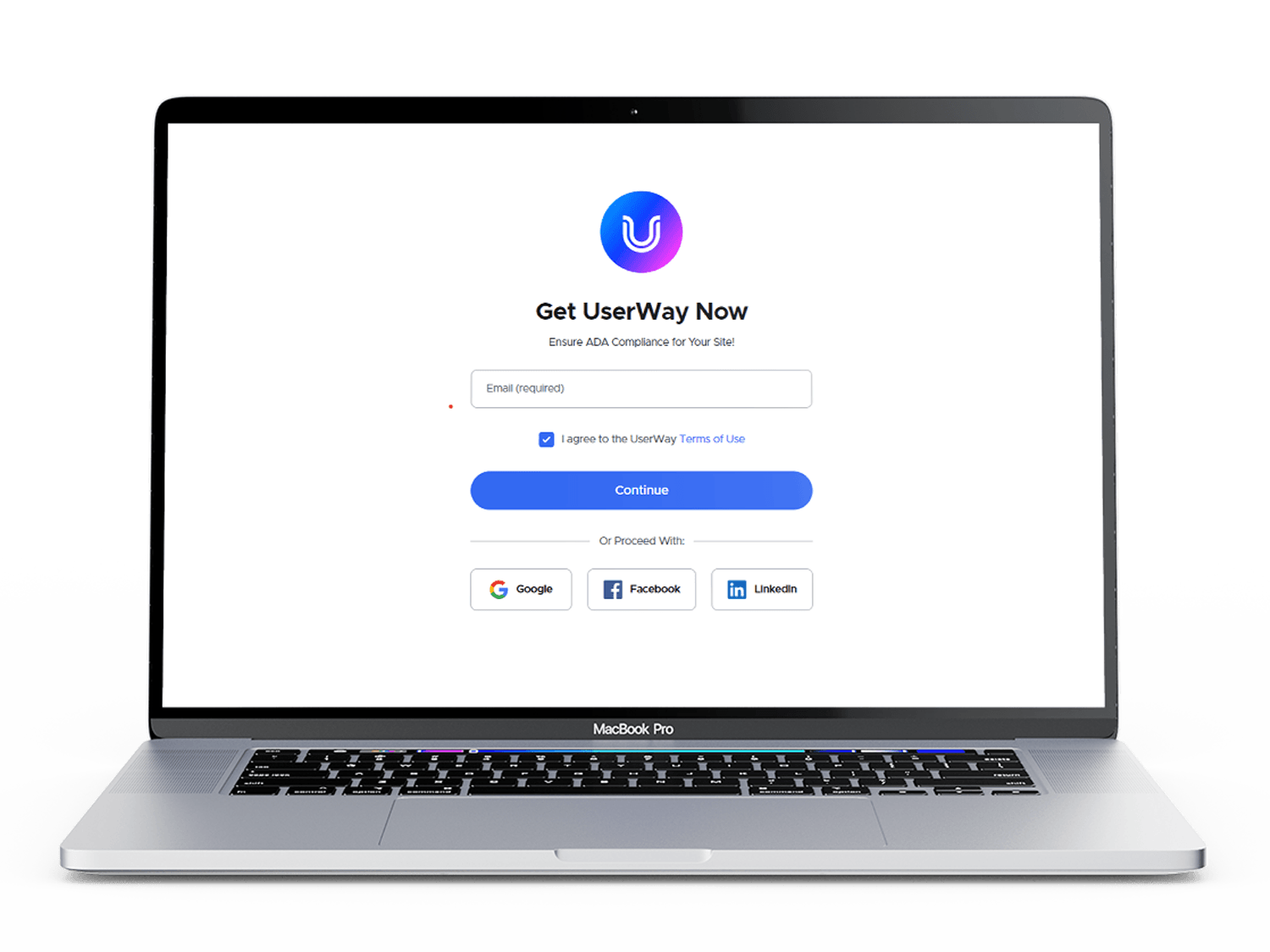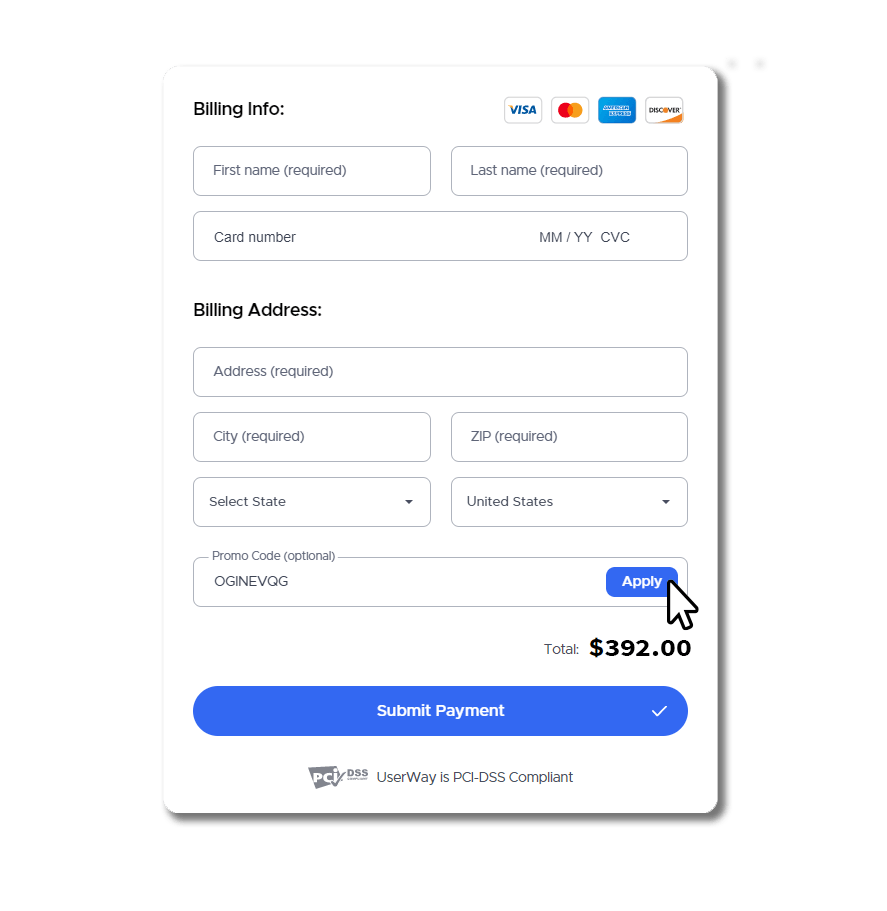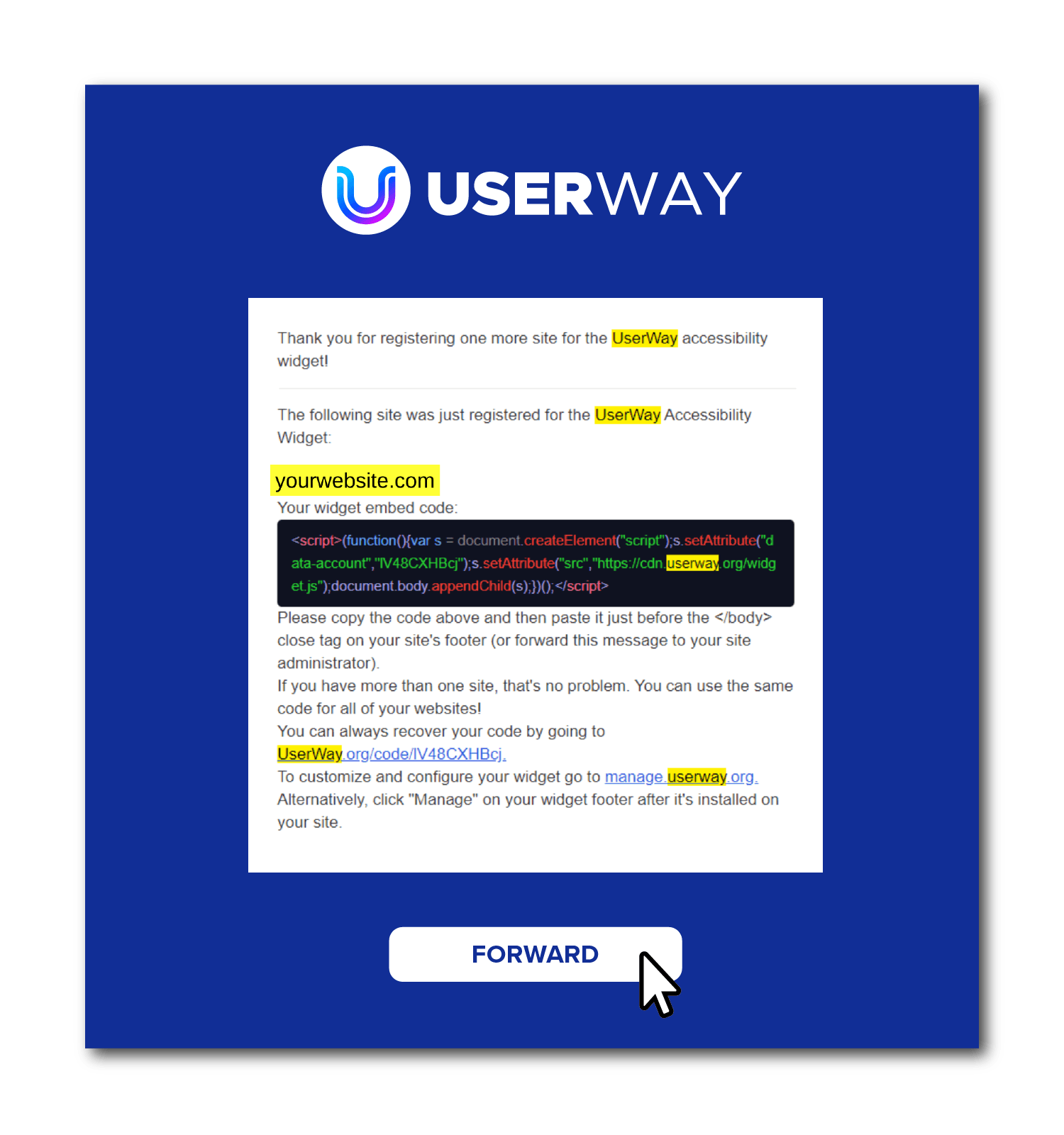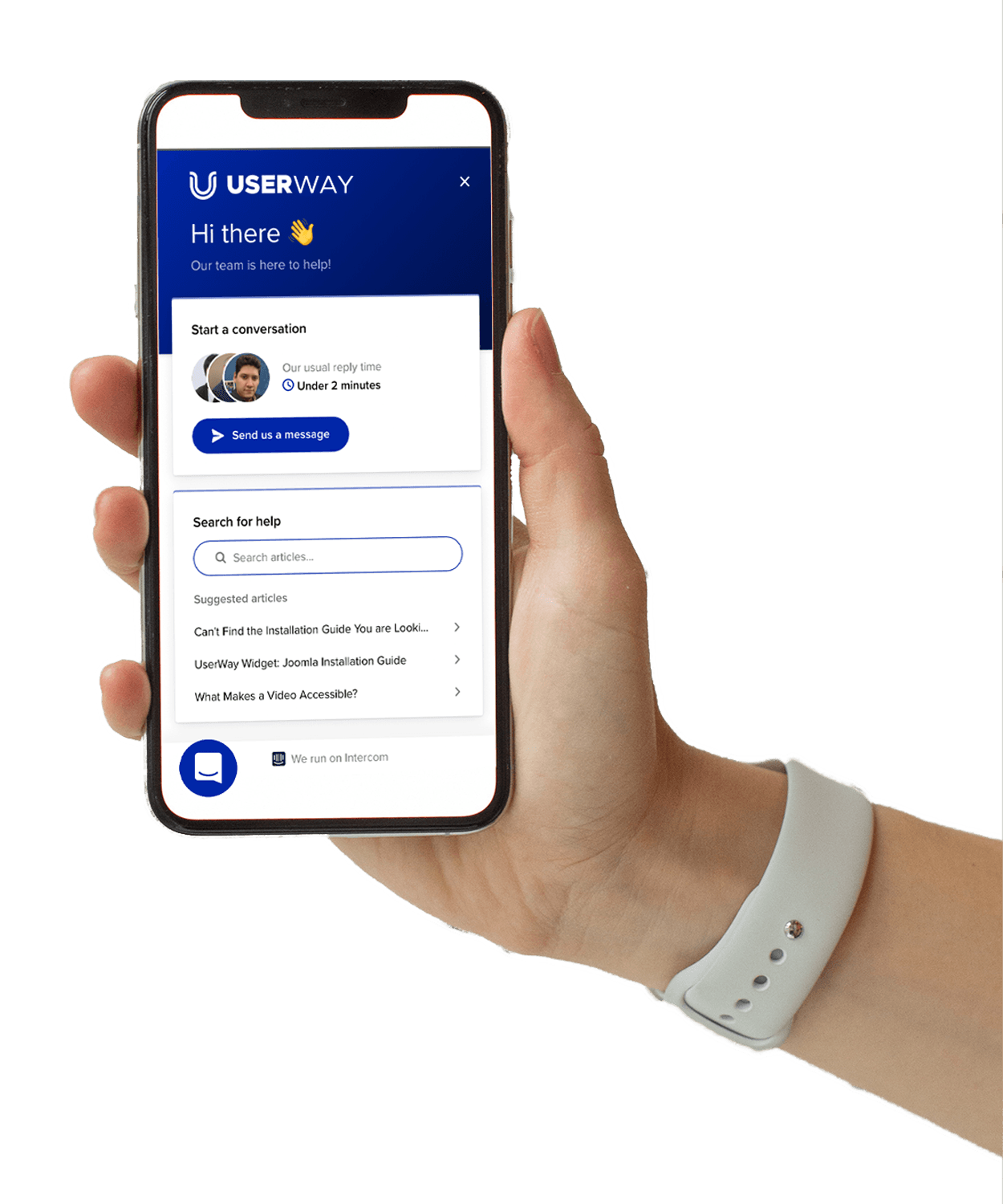
Getting Started with Tribute Accessibility
Activate Your UserWay Widget in 5 Easy Steps
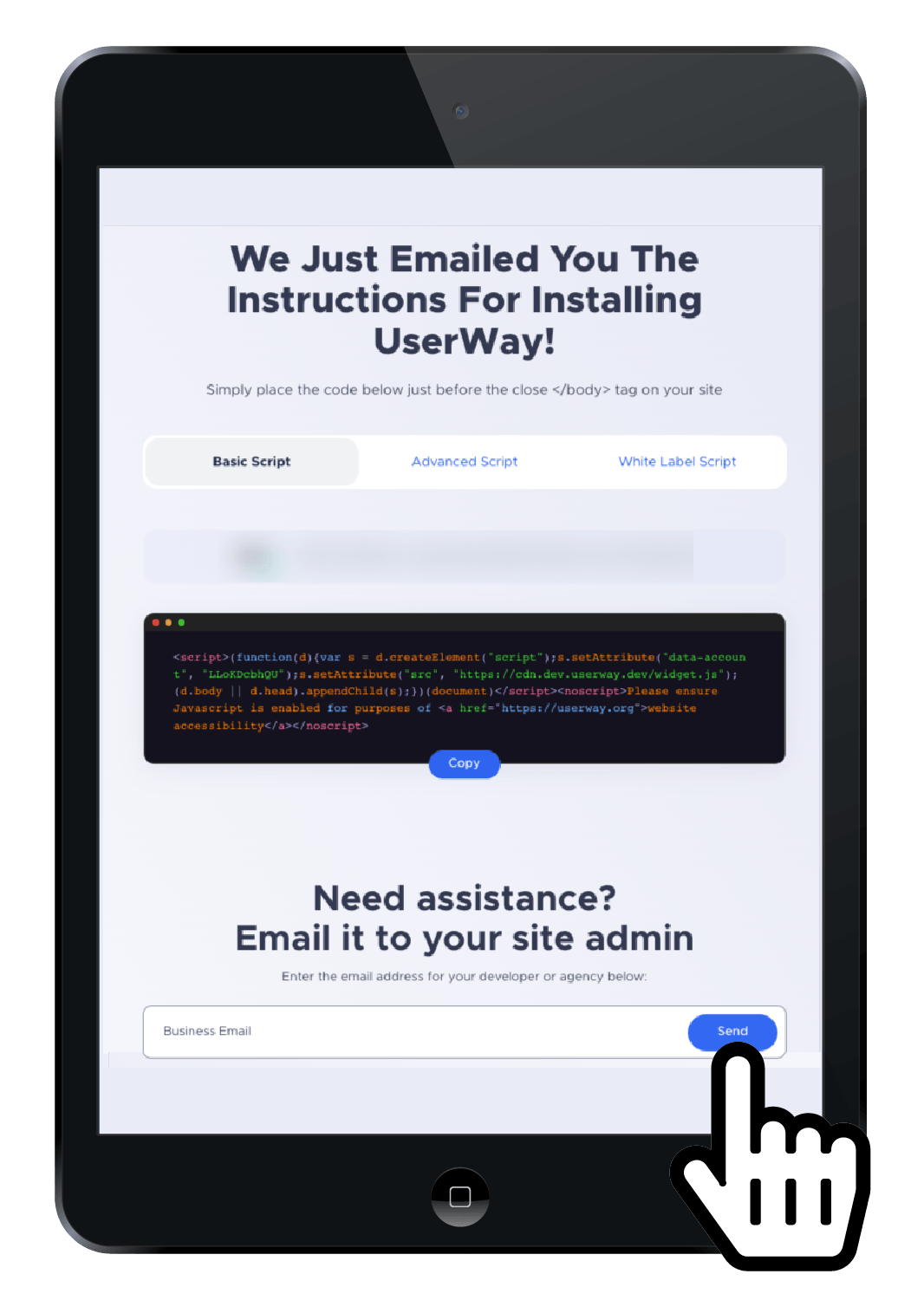
Step 4:
Send your widget code to your website provider.
Once you've finished your account setup, you'll be shown the code for your widget. This code will get added to your website, but don't worry - all you have to do is send it to the same person that sent you your special code. Simply enter their email address and they'll get everything they need to setup your new ADA widget.
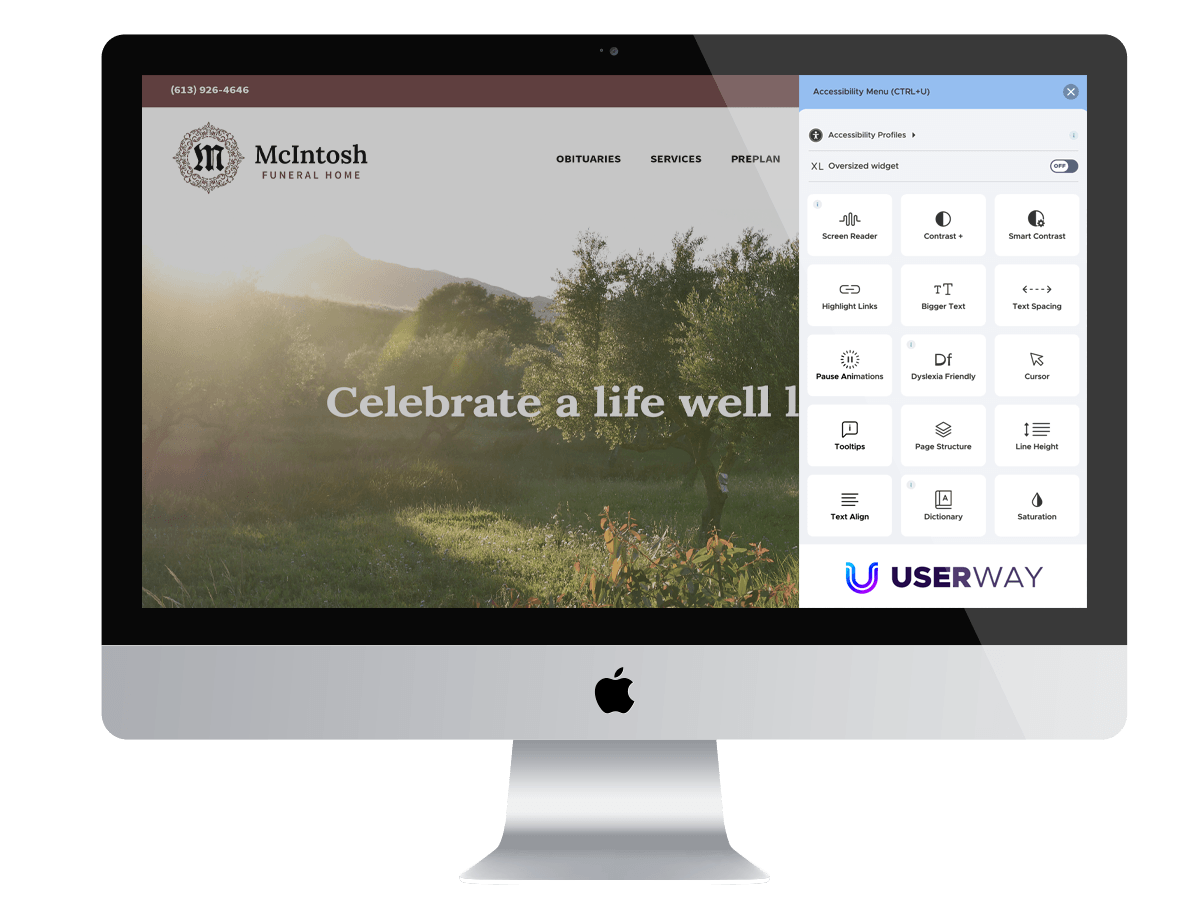
Step 5:
Receive email confirmation when setup is complete.
Sit back and relax. Your code will be added by your website provider. Once it's up and running, they'll send you a confirmation email. Check out the live widget on your website and give yourself a pat on the back for making the world a little more accessible